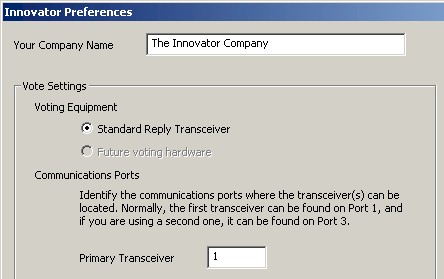|
STRATEGIC FOCUSING PRODUCTS AND CONSULTANCY |
It is becoming more and more common for newer laptops to ship without the standard 9-pin serial communications port. This is where the Fleetwood transceiver connects to your computer. There currently exist on the market many USB Serial Adapters. These devices connect to the USB port on your computer and provide the 9-pin serial connection needed for the transceiver.
While some adapters require the installation of software before use, many USB adapters often configure themselves upon connection.
Sounds simple? What I have learned from many Innovator consultants is that the normal configuration of these devices confuses Windows and Innovator. In order to configure the adapter to work properly, follow the steps below. Some screens may be slightly different, based on the version of Windows you are using, as well as the specific software loaded for the adapter, but the process should be the same.
The ultimate goal of this exercise is to configure the adapter to use Communications Port 1.
Step 1
Open the Windows Device Manger. This can usually be found in the Control Panel. Locate the section labeled "ports".
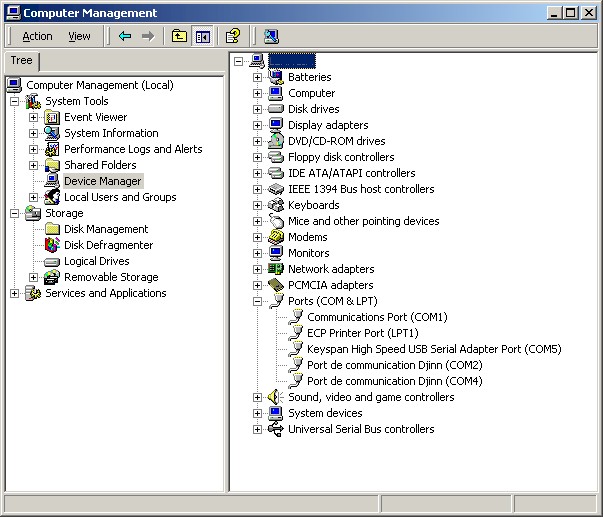
Step 2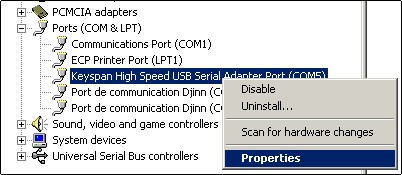
Locate the entry for the USB Serial Adapter. Right click on it. When the dropdown menu appears, select "Properties" and right-click to open.
Step 3
When the Communications Port Properties dialog box appears, click on the Port Settings tab, then click on the Advanced button.
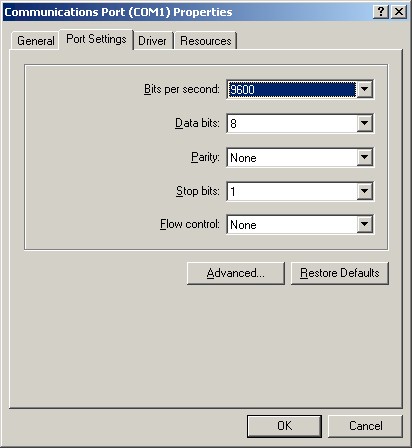
Step 4
Switch the Port Number for the USB Serial Adapter to Port 1. Click OK on each dialog box to save the settings. Close the Device Manager.
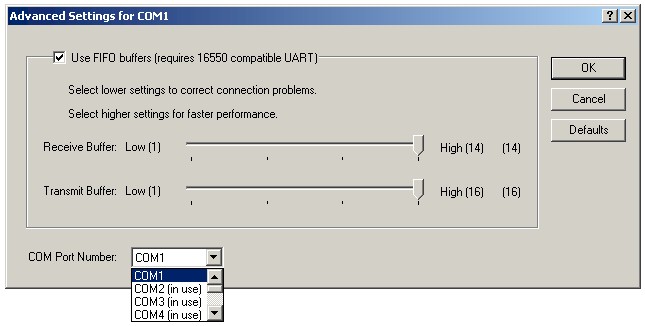
Step 5![]()
Finally, ensure that Innovator is set to use the same port that you set for the adapter. After you start Innovator, click on the Preferences Icon on the toolbar.
On the Preferences Screen, tell Innovator what port you are using and press Save. You should now be ready to vote.